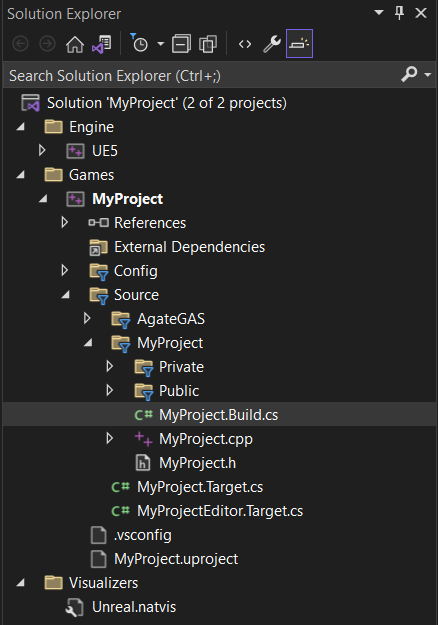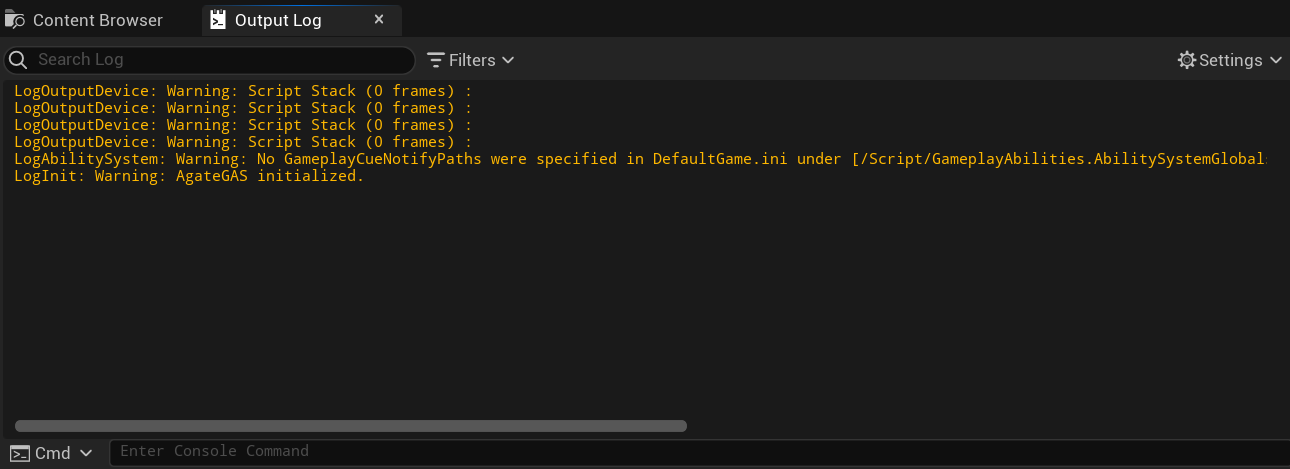- Follow the Step A until completed. Make sure to close Your Project first while doing this Step.
- Download the latest Agate GAS and extract it.
- You will find Content and Source folder, copy them to your project.
- Open YourProject.uproject (you can find it on root of Your Project) in Notepad or any text editor.
- Add below code to Modules section.
{
"Name": "AgateGAS",
"Type": "Runtime",
"LoadingPhase": "Default",
"AdditionalDependencies": [
"Engine",
"GameplayAbilities"
]
}
- It should become like this then:
{
...
"Modules": [
{
"Name": "MyProject",
"Type": "Runtime",
"LoadingPhase": "Default"
},
{
"Name": "AgateGAS",
"Type": "Runtime",
"LoadingPhase": "Default",
"AdditionalDependencies": [
"Engine",
"GameplayAbilities"
]
}
],
...
}
- And then open YourProject.sln solution from Visual Studio.
- Find YourProject.Build.cs from Solution Explorer, you should find it on Games/YourProject/Source/YourProject.
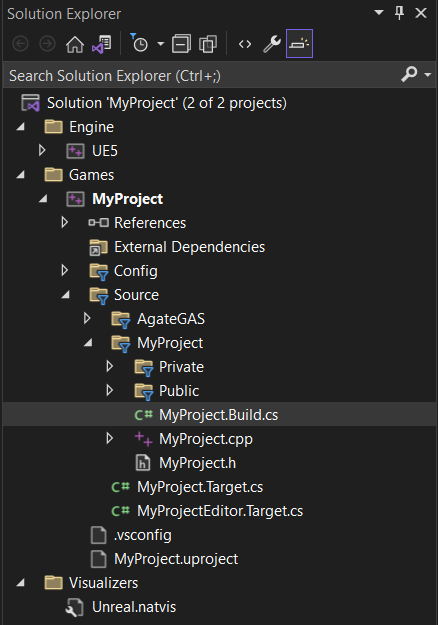
- Add "AgateGAS" at its PublicDependencyModuleNames, your code should be like this:
PublicDependencyModuleNames.AddRange(new string[] { "Core", "CoreUObject", "Engine", "InputCore", "AgateGAS" });
- And then, select Build - Rebuild solution, wait until finished.
- From Solution Explorer, move to Games/YourProject/Config/DefaultEngine.ini.
- In the bottom of [/Script/Engine.Engine], add AssetManagerClassName=/Script/AgateGAS.AGASAssetManager.

- Open Your Project in Unreal Engine again.
- Click play and you should see AgateGas initialized in the Output Log.
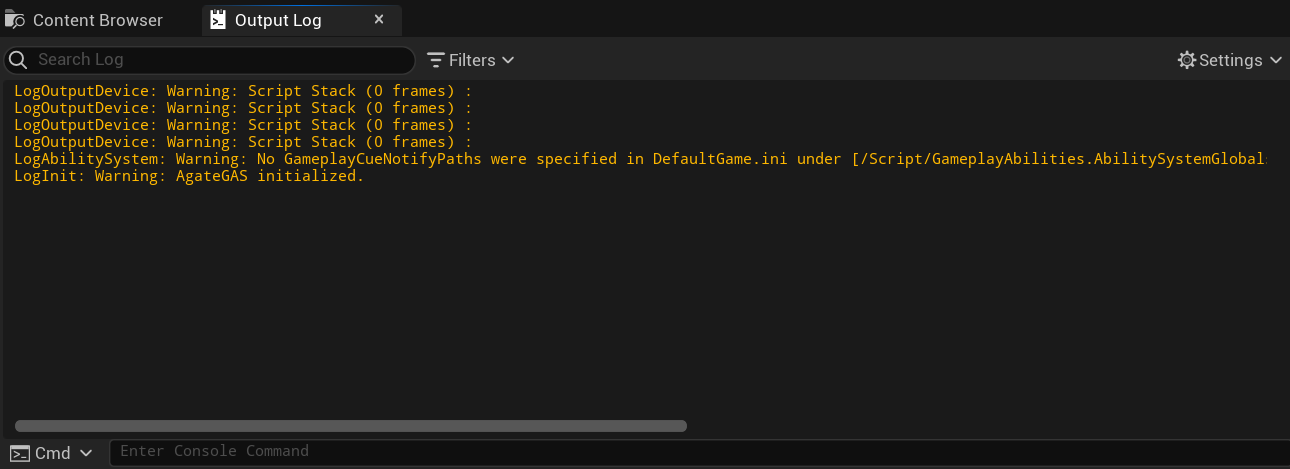
- You can also see the AgateGAS content from C++ Classes in Content Browser.