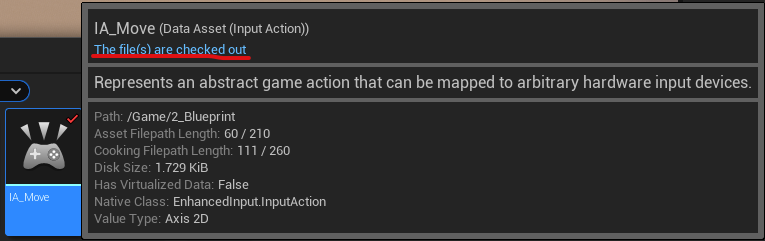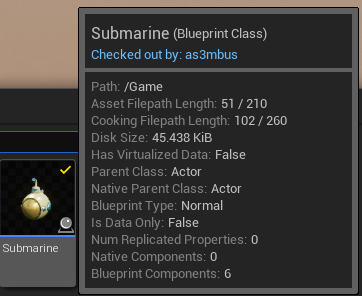Installing Git Source Control in Unreal Engine 5
🚪 Prerequisite Knowledge
- Unreal Engine 5 Fully Installed with all it's development dependencies
📎 Unreal Engine 5 Installation
- Git LFS is installed.
📎 Git LFS
❓ Key Question / Problem / Issue
- How to Install & Setup Source Control on Unreal Engine 5 Project?
✅ Expected Output/Definition of Done
- Reader able to setup Git Source Control in Unreal Engine 5
🎁 Resulting Solution
Source:
Source Control Inside Unreal Editor
GitHub - ProjectBorealis/UEGitPlugin: Unreal Engine Git Source Control Plugin (refactored)
Unreal Project Git Workflow (Tutorial) | Unreal Engine Community Wiki
Unreal Engine 5 Source Control
Version control allows users on your team to share assets and code with one another, as well as providing a backup and history of changes so any files can be rolled back to an earlier version if something went wrong with the file. Unreal assets (like .uasset or .umap) are binaries, it’s been complicated to resolve when the file update is conflict with another user, we should make sure the file is locked (check-out) when been edited by user. So, nobody can edit same binary files on a same times and unlocked (check-in) when user finished edit those files. Here’s a guide for workflow how Source control is works in Unreal Engine 5.
1. Setting Up Unreal Engine 5 Git Repositories (Initial Repositories)
To setup Unreal Engine Git Repositories you need to add these following files to the project root folder
- 🔗.gitattributes Template
- 🔗.gitignore Template
2. Installing Git Plugin in Unreal Engine Project (Per-Project Setup)
We use Git LFS 2 3rd party plugin, UEGitPlugin from Project Borealis.
To Install it Follow these steps:
-
Download Latest Relase Version of UE Git Plugin Here
-
Extract and place the plugin folder in
Pluginsfolder of your projectif you don't find these folder create it yourselves
you can also refer to these sample project for references
-
Add
Config/DefaultEditorPerProjectUserSettings.inito the project roots[/Script/UnrealEd.EditorLoadingSavingSettings] ; Required bSCCAutoAddNewFiles=False ; Recommended modifiable based on workflow bAutomaticallyCheckoutOnAssetModification=False bPromptForCheckoutOnAssetModification=False
3. Activating Git Plugin (Per-Device Setup)
After Installing the plugin you need to follow these step to activate Git Plugin Source Control
- Open Project.
- Activate the source control plugin with click Source Control off > Connect to Source Control..
- Then select Git LFS 2 as a Provider.
- The popup contents would change, you just have to set the Input field next to
Uses Git LFS(Its possibly filled by broken text) with your git Full Name.GateGit (GitLab) Full Name Example (Highlighted with red Underline)
If there’s additional input or button that contains initial commits, its possibly your UE plugin is not connected to source control or git status not tracked. Make sure you remote to the right repository, git is not error and git LFS is installed.
4. Checking your source control is active
-
Check Source Control Status Have Check Mark Icon in it (bottom right of Unreal Editor window)
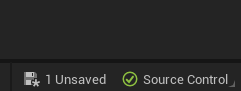
-
Try Checking out a file and ensure that file is checked out properly by your full name.
- it should look like this.
- and NOT like this
-
if there are still problem try re-check section 3
Further Reading
To Continue understand how to use Git Source Control in Unreal Engine you should read Using Git Source Control In Unreal Engine